Welcome 👋🏻 Google Workspace user,
At Cloud Captains we believe in sharing knowledge and we often receive questions about Google Drive and how it exactly works. To help everyone further we have created a Captain’s Guide (which will be updated when possible). We try to explain options and features and hope you will learn something new. There are many other resources available but we aim to make a comprehensive overview. If something doesn’t seem right? Let us know so we can adjust it.
In this document will talk about the following subjects:
Do you want to learn more? Check out our Captain’s Checklist.
Yours Truly,
Patrick
What is Google Drive?
Google Drive is a cloud-based file storage system designed to be available for Google Workspace, Google ChromeOS and Gmail users. With Google Drive you can manage files, edit them, synchronise them (with multiple people) across different devices, share files with different rights and option attributes and save files with for example different version types
(note: ⚠️Google Drive is not a backup system).
How does Google Drive work?
Google Drive is linked to your Google login credentials and this Google Drive has a unique container (RDB) on the Google servers accessible only with your login credentials, your account is the key. Once you’re in Google Drive, you’re the one who can also issue keys and grant access to for example a folder or file to share it with someone else. In this process an additional key is added with the given rights on the folder or file. It’s also possible to revoke these rights so the file becomes inaccessible to the other person.
In this container, all files and folders are actually disorganised and indexed by the Google Drive system (RDBMS). This way every file gets a separate label (fileID) in the Google environment and it can be found because the system knows where it is and doesn’t need to search for it every time through different files and folders. To you it might seem like everything is organised, but this is not actually the case.
Working with Google Drive?
We start from the beginning to approach Google Drive for example by clicking on the 9 blocks at the top, clicking on a link in an email or by going to drive.google.com and being welcomed with the following screen:
New – Here you can upload files and folders and create new folders and files in Google Drive such as for example: Docs, Sheets, Slides, or a Google Form.
Search Bar – Here you can find your files, find out more about the search bar here.
Files and folders – Here you can find your files and folders that are in your My Drive.
Menu
- Home – When you first start it will look as empty as on the picture.
- Activity – Al things happened with the files that are in your drive or shared by or with you
- My Drive – This is your Drive, here are all your files that your have create in Google. You’re the only one that can see this files
- Shared Drives – If you’re using Google Workspace, there is also a option Shared Drives. These are Drives owned by the company
- Shared with me – Files shared with you by other Google users
- Recent – Files recently opened or edited by you or others
- Starred – Files that are starred by you.
- SPAM – if something is shared with you by a SPAM account
- Bin – Files will remain here for 30 days after that they will be purged by the system
- Storage – Here you can find your storage used. If you’re using Google Workspace you will see the total amount in the Workspace Storage Pool
Files
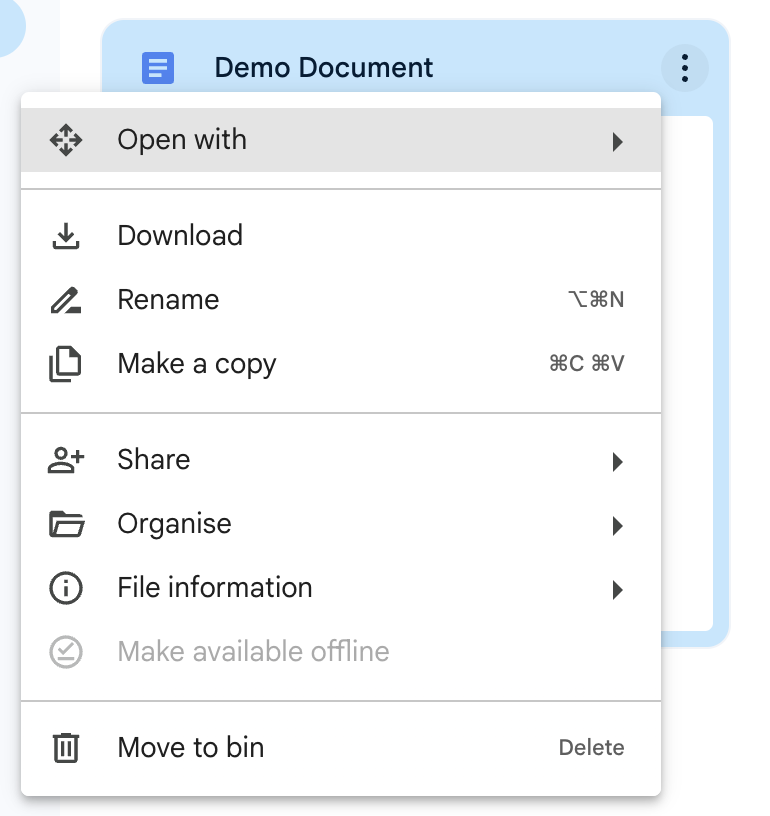
You can create files from Google Drive but it’s also possible to upload a file or drag it from your desktop to Google Drive. After adding the file it will appear in the list. After that it is possible to open or edit the file by clicking on the three dots next to the document which will reveal different options.
You can download the file, rename it, or make a copy of it. But you can also share the document with someone via email address. If the recipient doesn’t have an email address they will receive an email with a link that allows them to open the file.
It’s possible to upload and edit Microsoft Office files. You can leave them in their original state or convert them to Google format.
For organising your files and folders I recommend you take a look at the next chapter.
Folders
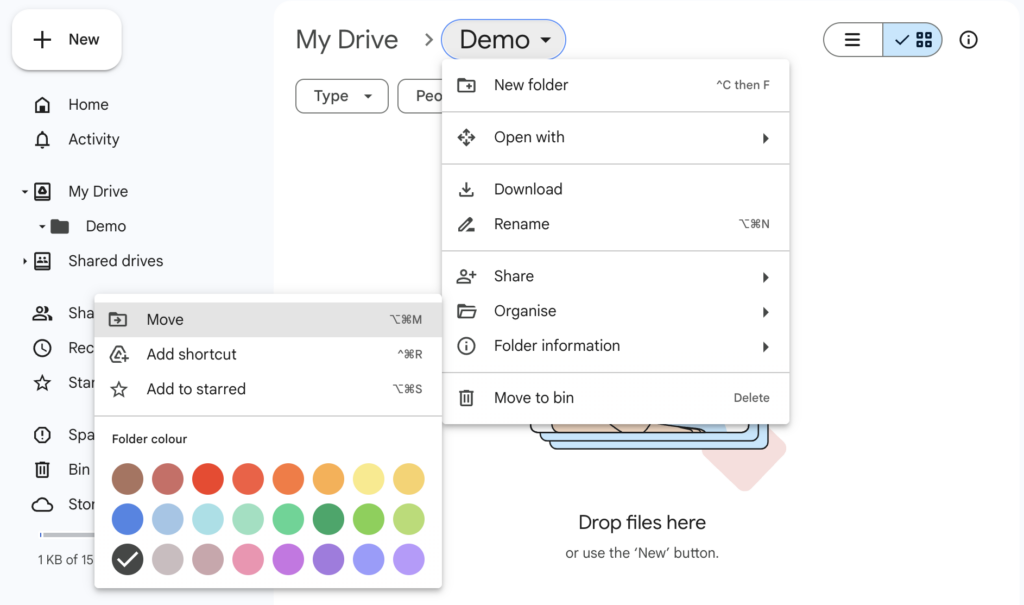
Folders are a way to organise data in Google Drive; it’s possible to create up to 20 nested folders inside Google Drive. You can share folders but also share files inside the folder without giving access to the entire folder.
It’s possible to access these options by clicking on the name at the top or by right-clicking on the folder. Here you can rename, share, move, add a star and assign a color to the folder. Making it easy to identify.
You can also download the entire folder by right-clicking and selecting ‘Download’. Google Drive will generate a zip file and compress it for downloading. If you want to download your Google Drive, take a look at takeout,google.com.
Folder Structure
It is important to keep the folder structure as simple and intuitive as possible. Use clear and logical folder names that are easily understandable for all users. It can be helpful to start with a general folder and make subfolders for each department, team or project. There are various types of folder structures that can be applied with some examples below:
| Folder Structure Type | Description | Advantage | Disadvantage |
|---|---|---|---|
| Simple Folder Structure | Files are organized in general folders such as “Finance”, “Marketing”, and “HR”. | Easy to understand for new users and easy to maintain. | Can be too simple for larger teams with specific needs. |
| Function-Based Folder Structure | Files are organised based on functions, such as “Design”, “Development” and “Support”. | Helps to quickly find specific files. | Can be less intuitive for new users who are not familiar with the specific functions. |
| Project-Based Folder Structure | Files are organised based on projects with each project in a separate folder. | Helps to quickly find files related to a specific project. | Can lead to a large number of subfolders making it difficult to find files that are not related to a specific project. |
| Date-Based Folder Structure | Files are organised based on dates for example “Monthly Reports” and “Annual Budgets”. | Helps to quickly find files based on a specific time period. | Can lead to a large number of subfolders, making it difficult to find files that do not relate to a specific project or content. |
Notations can be helpful in making the folder structure clearer and ensuring that the content is easier to find. However, it’s important to remember that the notation you choose also depends on the specific needs of your team and the context in which the folders are used. Make sure the notations are logical and consistent, so they are easy to understand and use.
| Notation Type | Description | Example |
|---|---|---|
| Numerical Notation | Numbering folders based on importance | 1. Project X, 2. Project Y |
| Categorical Notation | Numbering folders based on groups | 1 – Finance, 2 – Marketing |
| Alphabetical Notation | Organizing folders alphabetically | A. Design, B. Development |
| Yearly Notation | Organizing folders by year | 2021, 2022 |
| Monthly Notation | Organizing folders by month and year | January 2021, February 2021 |
Additionally – it is wise to think about an archive folder and placing “folders that are no longer needed” in the main drive. The archive folder usually gets the notation; 99 – / or Z – / indication because this way it will be placed at the bottom when sorting. Here you can find an example of a folder structure.
├── 1 . Project 1
│ ├── 1. General
│ ├── 2. Information
│ └── 3. Project X
│ ├── 1. Video
│ └── 2. PSD
├── 2. Project 2
│ ├── 1. - General
│ ├── 2. - Information
│ └── 3. - Contracts
│ ├── 1. - Signed
│ └── 2. - Concepts
└── 99. Archive
├── [2020]
└── 1. Project X
└── [2019]
└── 1. Project YOptions in Google Drive
Sharing
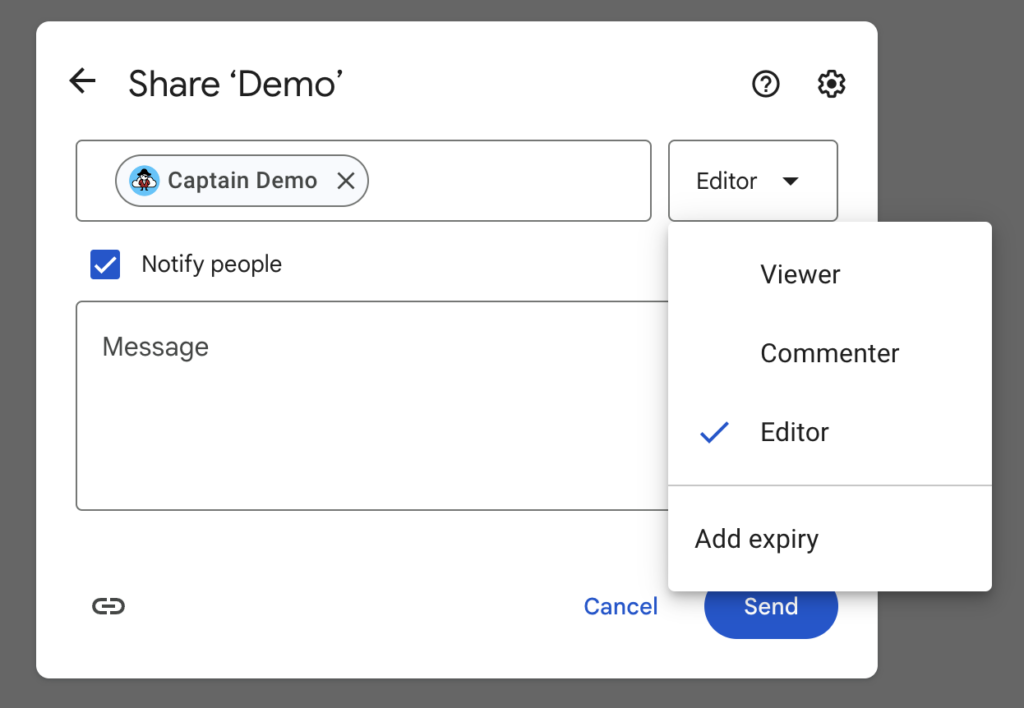
You have control over who has access to which files and which actions are permitted. Make sure that only the necessary people have access to sensitive information and limit access wherever possible. You can find the sharing menu in the top right corner ‘Share’ or right-click on the file or folder and press ‘Share’. It’s possible to add a expiry date of the file share. When you click on the COG-wheel you will see extra sharing options for the document that you want to share.
| Rights | Meaning | Example | Actions |
|---|---|---|---|
| Viewer | Can only view the file | View only | View |
| Comment | Can respond to a document | Respond in document | Respond |
| Editor | Can edit the file | Edit and submit changes | Edit |
File revision
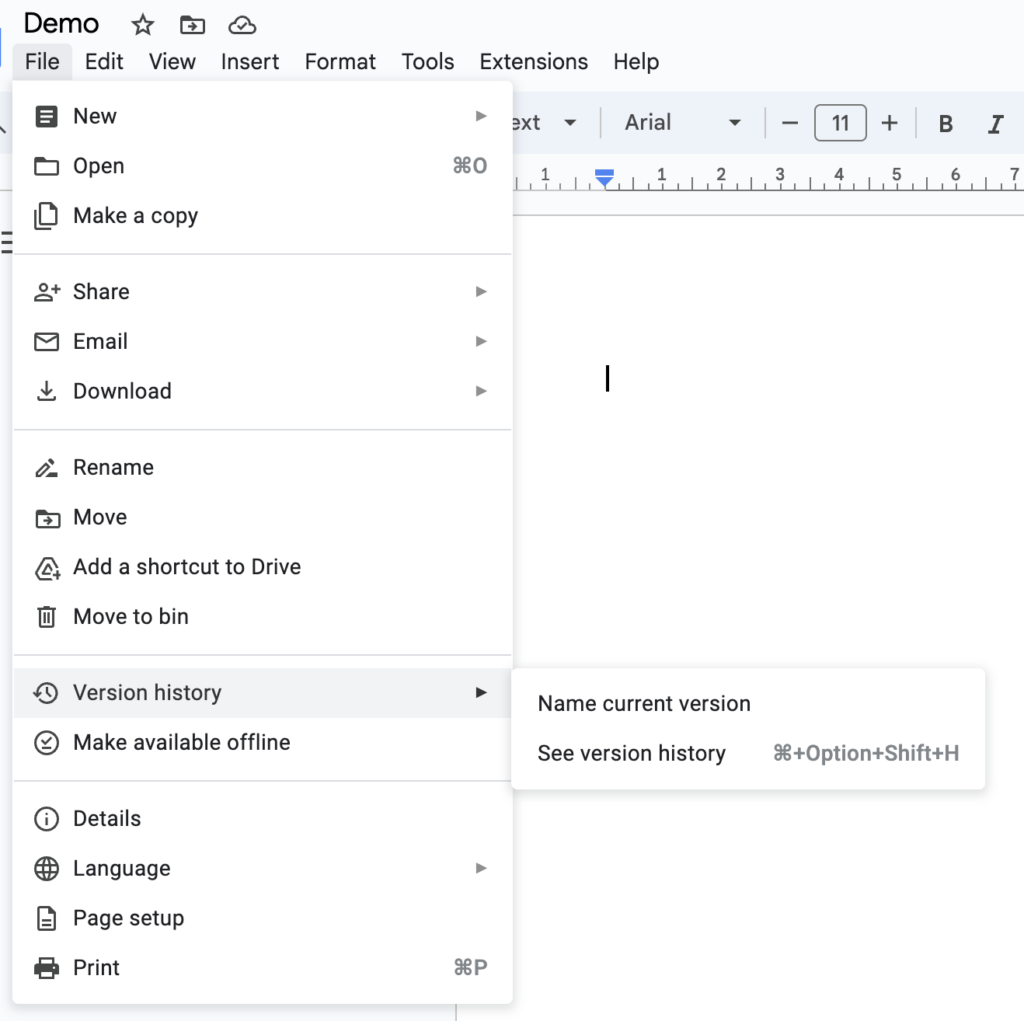
Click on the menu “File” → “Version History” to see changes made by people who also work on the document. You can also retrieve information from a previous version or restore an older version.

For non-Google files you can add an earlier version of the file to the file by going to Google Drive → right-clicking on the file and go to File information then select “Manage versions”.
From here you can upload an extra version.
Converting Files

It’s possible to convert Office files allowing you to use Google Drive’s features. When uploading the file it will be converted to Google format. To active the converting when uploading function, go to Google Drive: Home → Settings (COG-wheel) → Upload and check the checkmark.
Additional information
Drive Limits
| Limit | Description |
|---|---|
| 400K files per drive | Maximum number of files that can be stored in a single Google Drive account |
| 20 nested subfolders | Maximum number of subfolders that can be nested within a single folder |
| Avoid creating more than 400K files as a single user | Recommendation to avoid storing more than 400K files in a single user account to ensure optimal performance and organisation |
| No more than 1000 shared drives per user | Your Google Drive will slow down because you’re creating to much API requests as a user |
Count as storage on Google Drive
| Product | Before May 2, 2022 | After May 2, 2022 | Additional notes |
|---|---|---|---|
| Docs, Sheets, Slides, Forms | Not counted | Counted | If you have an existing Doc and you edit it, the Doc will count towards storage. |
| Videos/recordings | Counted | Counted | Nothing is changing |
| Photos | Counted (since June 1, 2021) | Counted | High quality, express quality, and original quality photos and videos count |
| Gmail | Counted | Counted | This policy includes spam and trash items—nothing is changing |
| PDFs | Counted | Counted | Nothing is changing |
| Shared Drives | Counted | Counted | Nothing is changing |
What happens when limits are exceeded?
| Action | Consequences |
|---|---|
| Upload new files or images to Google Drive | Blocked |
| Back up any photos and videos to Google Photos | Blocked |
| Record new meetings in Google Meet | Blocked |
| Create new, edit, copy, or submit files in collaborative content creation apps like Google Docs, Sheets, Slides, Drawings, Forms, and Vids. | Blocked |

