On January 13, 2025, Google released the following updates for ChromeOS via the Stable Channel as version 132. This update includes significant changes for developers with the discontinuation of NaCl support, introduces AI-powered face control for improved accessibility, enhances password management, and offers various other useful innovations.
Google ChromeOS 132 Updates
Native Client (NaCl) support ending on ChromeOS
ChromeOS 132 is the last release with NaCl support for unmanaged/consumer devices. For managed devices, ChromeOS 138 will follow in July 2025. Google already announced the end of support for Native Client (NaCl) in favor of WebAssembly in 2017. Now, the time has come:
- January 2025: Native Client (NaCl) has been disabled from ChromeOS 132 onwards. For consumers, this is the last version with NaCl support.
- July 2025: ChromeOS 138 is the last version with NaCl support. Administrators of business or educational institutions can continue to use NaCl via a policy (DeviceNativeClientForceAllowed) until ChromeOS 138. This policy will be available in the admin console from late December 2024 to early January 2025.
- For devices on the Long-term Support (LTS) channel with the NaCl policy enabled, NaCl will remain available until the last LTS refresh in April 2026.
No exceptions will be granted. For Chrome Apps that use NaCl, it is recommended to migrate to WebAssembly (WASM). Please refer to the [WebAssembly Migration Guide](link naar guide) for assistance with the transition. More information can be found in the [ChromeOS developer community on Discord](link naar discord) and the [ChromeOS release schedule](link naar release schema). Administrators can visit the [Chrome Enterprise and Education Help Center](link naar help center) for more information on managing policies.
FaceGaze on ChromeOS
ChromeOS now introduces AI-powered face control. Users can control their Chromebook using facial and gesture tracking to navigate, open apps, and even compose emails – all without a keyboard or mouse. This built-in technology, inspired by [Project Gameface](link naar project gameface), offers improved accessibility for users with motor disabilities and a more efficient way of interaction for everyone.
Apps Discovery migration to App Mall
In ChromeOS 132, the Apps & Games module in the Explore app has been removed for devices with the new App Mall feature.
Turn off the touchpad
Chromebook users can now disable their touchpad. This accessibility improvement is useful for people who rely on screen readers or experience accidental clicks. The option can be found via Settings > Accessibility > Cursor and Touchpad.
ChromeOS passwordless authentication
The passwordless ChromeOS feature allows users to access their device with a PIN or a local password as their primary authentication method. This means that logging into a ChromeOS device is possible with a specifically set device password, and the PIN is no longer linked to the Gmail password.
Password Manager biometric authentication
ChromeOS 132 activates biometric authentication in the Password Manager and the autofill feature in Chrome for ChromeOS devices.
Onboarding refresh
New users will find a simple task list with common settings, such as setting up a printer, connecting Bluetooth devices, and adjusting the touchpad direction. Direct links to the relevant settings simplify this process.
Rounded corners for apps
As part of a new UI design, all app windows on Chromebook Plus devices now have rounded corners.
Migrate data for graduate students
Starting with ChromeOS 132, a new Content Transfer tool guides graduating students and other managed education users in migrating their data via the updated Google Takeout Transfer process. This allows them to transfer their Docs, Sheets, Slides, and Gmail content to a Gmail account of their choice. Administrators can pin an icon for this application to the shelf, send notifications to student and faculty Chromebooks, and set dates to remind them to use the Takeout Transfer process.
Remote management for idle devices
Chrome Remote Desktop (CRD) allows for remote control of ChromeOS devices, primarily for troubleshooting when a device is idle and not in use. Administrators can now initiate a CRD connection to a ChromeOS device on the login screen. This allows them to log in to a managed device with their own credentials for troubleshooting or testing.
ChromeOS device Bedtime Hours policy
The new DeviceRestrictionSchedule policy allows ChromeOS administrators to prevent users from logging into specific Chromebooks during certain hours on specified days of the week. Kiosk apps are also unavailable during these hours.
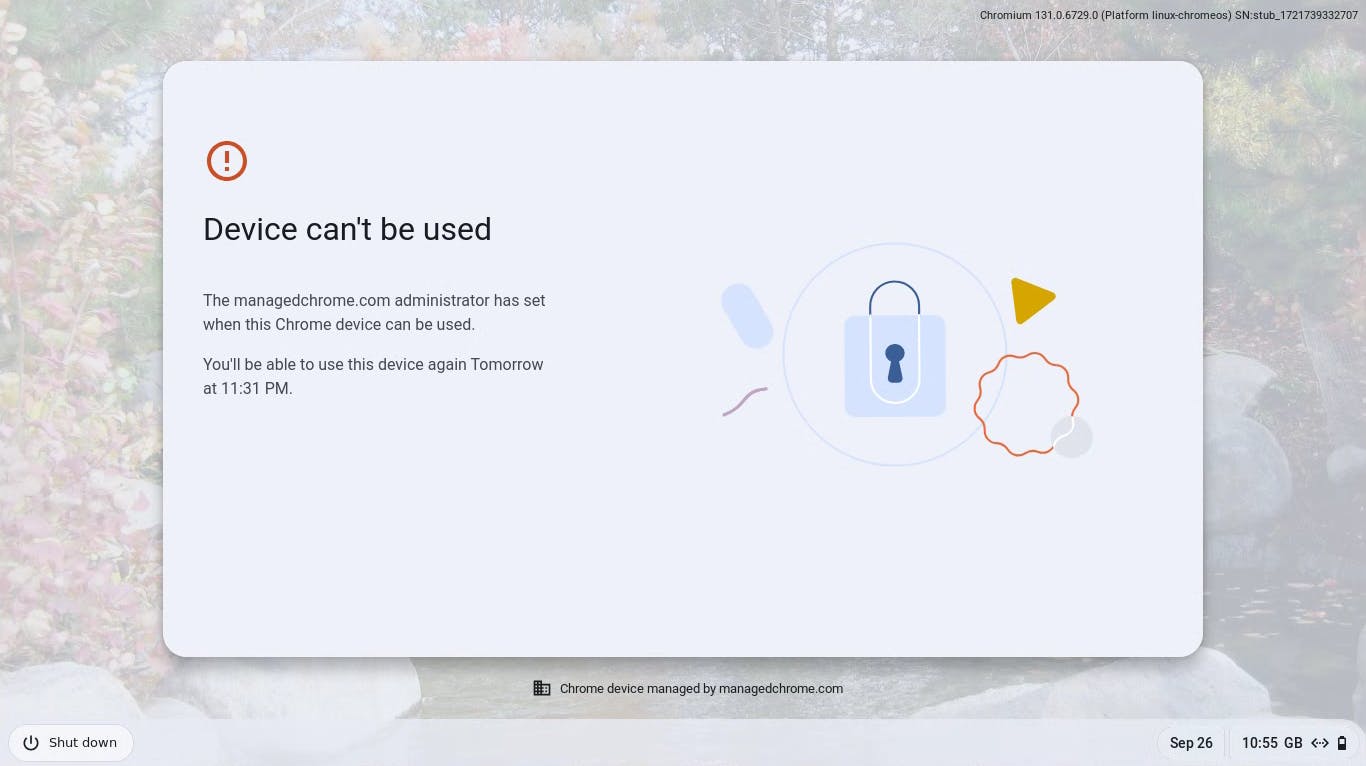
Improved management disclosure on locked device
This feature improves the display of management information on the device’s lock screen. To better inform users before they use their device for private or work purposes, it clearly explains what managed devices entail. This helps users make informed decisions regarding their privacy and security preferences.

